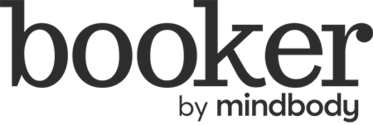Register with the Apple Developer Program
If you've completed all the prior steps in this article, then you're ready to enroll in the Apple Developer Program. We recommend writing down, or copying into a separate file, all of the information that you'll need to complete your enrollment. Please note that you must enroll as an organization when registering with the program; we won't be able to launch your app if you register as an individual.
To recap, here's what's required:
- Your business website URL
- The business email address you'll use to communicate with Apple
- Your D-U-N-S number (this verifies your status as a legal entity)
- The login information for your business's Apple ID
Click here when you're ready to enroll in the Apple Developer program.
Confirm and pay for your developer account
After submitting your application, Apple will contact you within two weeks to verify enrollment. You'll then receive a confirmation email at your Apple ID email address with an enclosed link that you must use to confirm and pay for your developer membership. The cost is $99 USD.
When you receive the confirmation email, complete these steps:
- Click the link enclosed in your email.
- Log in to the App Store with your Apple ID.
- Accept the terms and conditions and click Continue.
- After confirming your info, check the Automatic Renewal option to enroll in a yearly renewal and proceed.
- Pay for the enrollment.
You'll have enrolled successfully in the Apple Developer Program once you see the "Thank you" screen. You'll receive a welcome email and a payment confirmation email from Apple soon after.
Invite MINDBODY to your app account
Lastly, you must invite MINDBODY to manage your accounts through both the Apple Developer website and App Store Connect. This grants us permission to publish the branded mobile app on your behalf.
This is a three-step process:
- Email our support team to request an invitation email. In our response, we'll provide you with a unique email address.
- Log in to your Apple Developer account and add that email address to your account.
- Log in to App Store Connect and add MINDBODY as an admin user.
Please click here to access our step-by-step article on completing this process.
A special note for existing branded mobile app subscribers
If you're an existing branded mobile app subscriber—that is, your app has already launched and been delivered to customers—then you'll need to complete an app transfer request. This is the final step that moves your app from MINDBODY's developer account to your newly created Apple account.
Click here to access our full step-by-step article on inviting MINDBODY to your Developer account—the transfer request part is included at the very bottom.