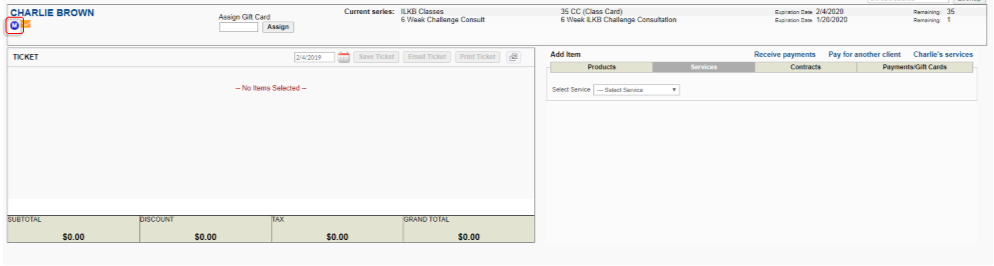Learning objective:
You will learn the steps necessary to sell a Membership Contract with a discount applied to the Enrollment Fee.
It is important to note that all Enrollment Fee discounts must be applied on a Percentage or Amount basis. This means you may only apply discounts and you may never manually adjust the set price. All discounts to the Enrollment Fee should include a transaction note giving the reason for discounting this fee.
Step 1: Select the Student
- Go to the Retail tab.
- Search for the and select the student who wishes to purchase the Membership.
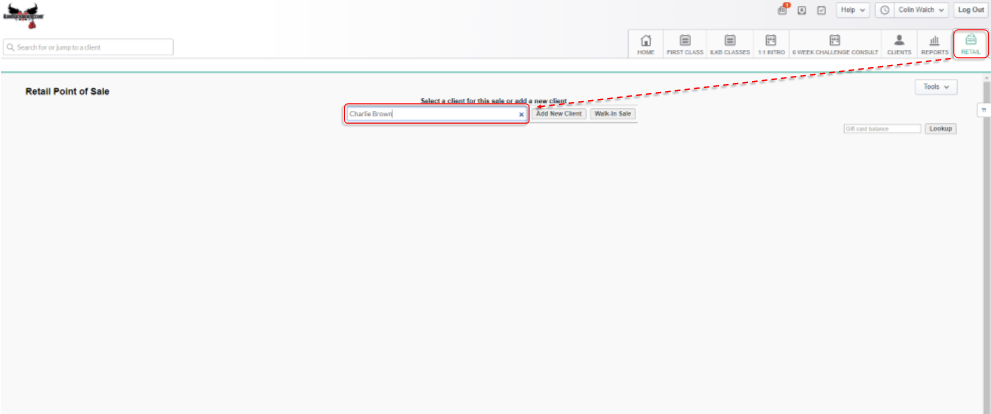
Step 2: Select the Contract
- Click the tab titled Contracts
- Select the Contract from the drop-down menu
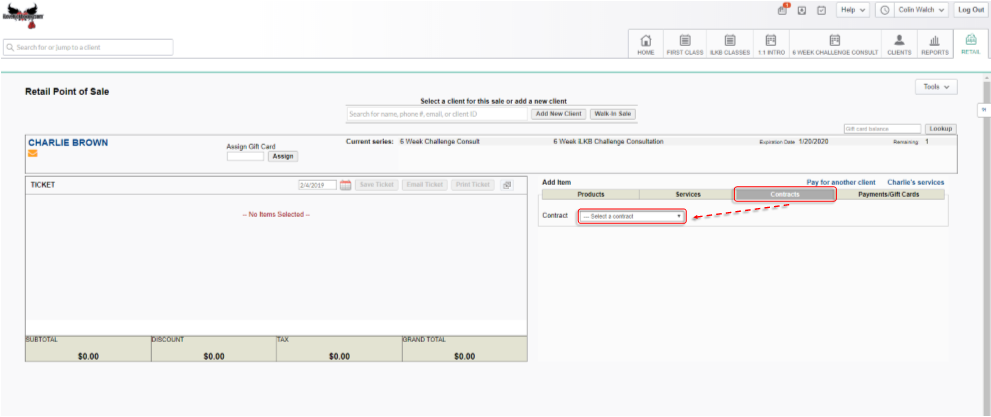
Step 3: Apply the Discount
- Add a Note describing the reason for the discount to the Enrollment Fee
- Locate the ‘Enrollment Fee’ item in the list of contract items (ie. ’35 CC Membership Enrollment Fee)
- Locate the Discount Type drop-down menu to the right and select between Percent or Amount.
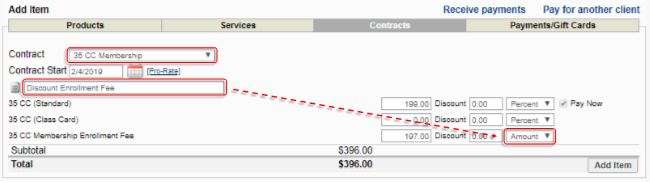
- Add the appropriate percentage or flat amount
- Click the Add Item button.
- Once you click Add Item you will notice all the contract items will shift to the left side of the screen under Ticket
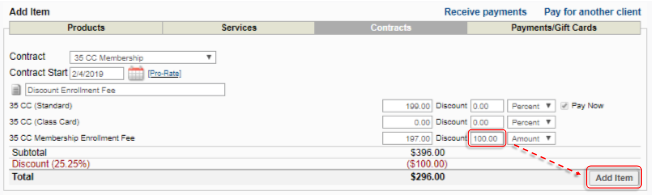
Step 4: Complete the Membership Sale
- Select the Payment Method (note: the payment method you use to pay for the contract will be stored on the student’s profile and can be used for future membership purchases)
- CC (Key/Stored) - Key the student’s credit card information in manually. Use if your studio does not use a USB credit card mag swiper
- CC (Swipe) - Use if your studio has a USB credit card mag swiper attached. Simply swipe the credit card and MINDBODY will complete the same and store the payment information.
- ACH - Instead of using a credit card, attach the student’s bank account information for automatic withdrawal for reoccurring contracts.
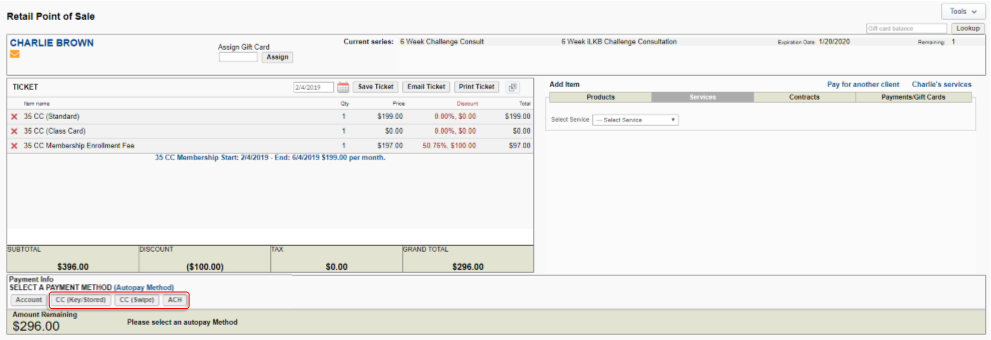
- Complete the sale by clicking Save No Receipt
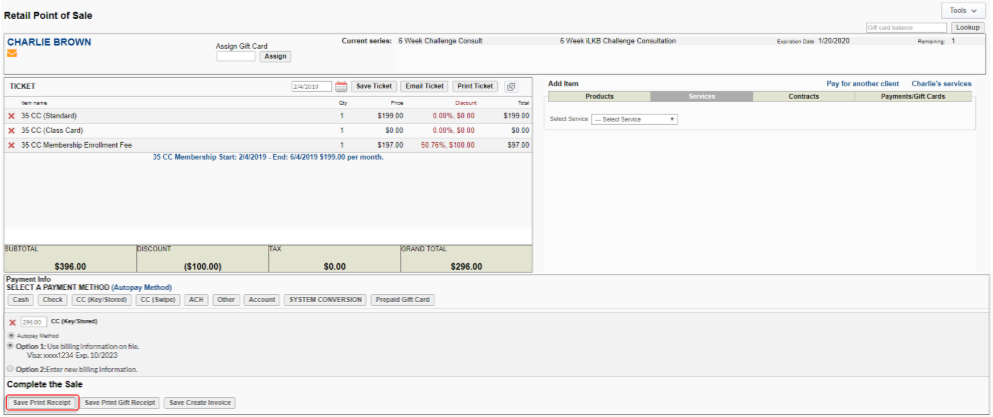
- When you have successfully completed this purchase you will see a 'M' Membership Icon appear by the student’s name.