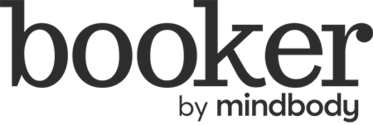How Do I Change the Service in an Order?
Often times, customers will change the service they want (for example, a 60 minute massage updated to a 90 minute massage or a partial highlight updated to a full highlight service). Updating services and prices directly from your side panel has never been easier. Now, you can easily make adjustments to your appointment orders without having to make changes to your calendar.
How to edit the appointment service attached to an order
- Right-click the appointment on the calendar.
- Select Take Payment
- Click the service that you would like to update.
- Select Change Service.
- Choose the new service your customer is purchasing from the list.
- Click Save.